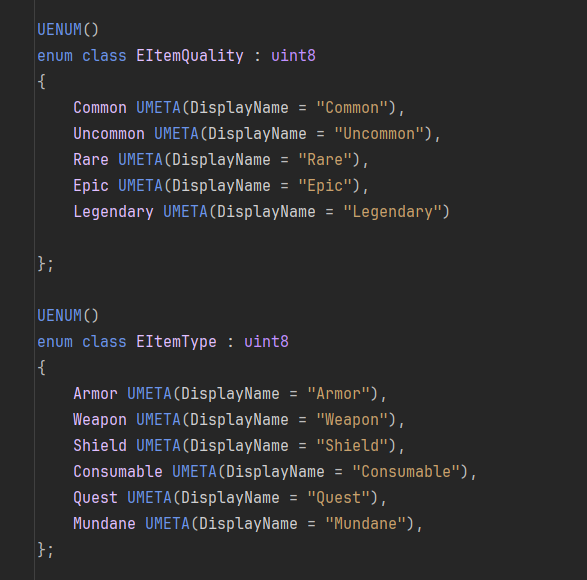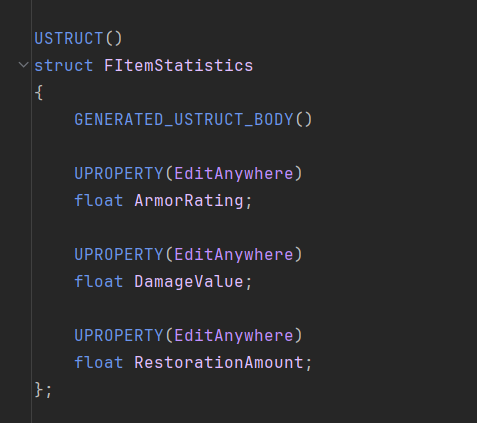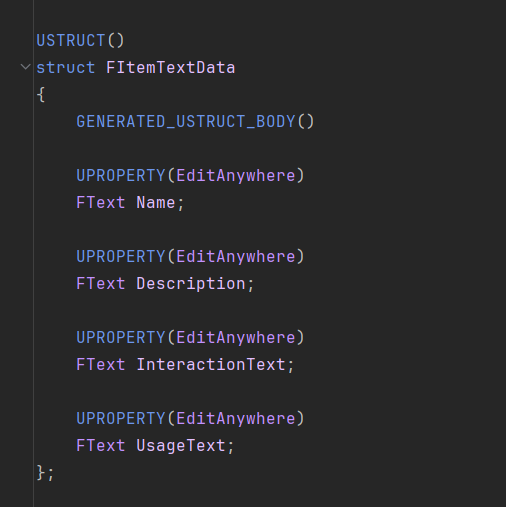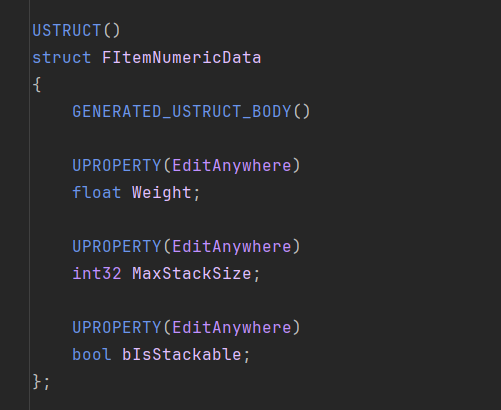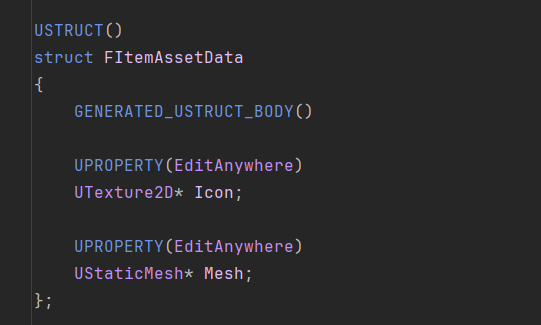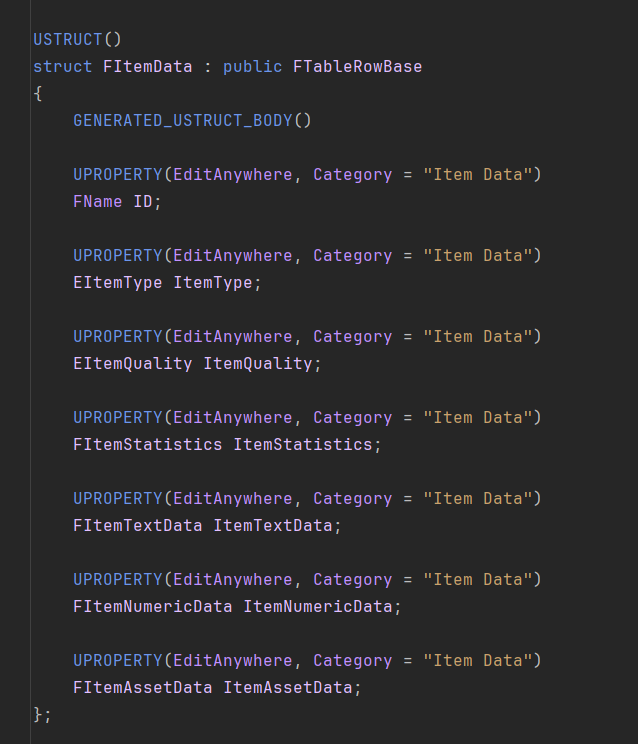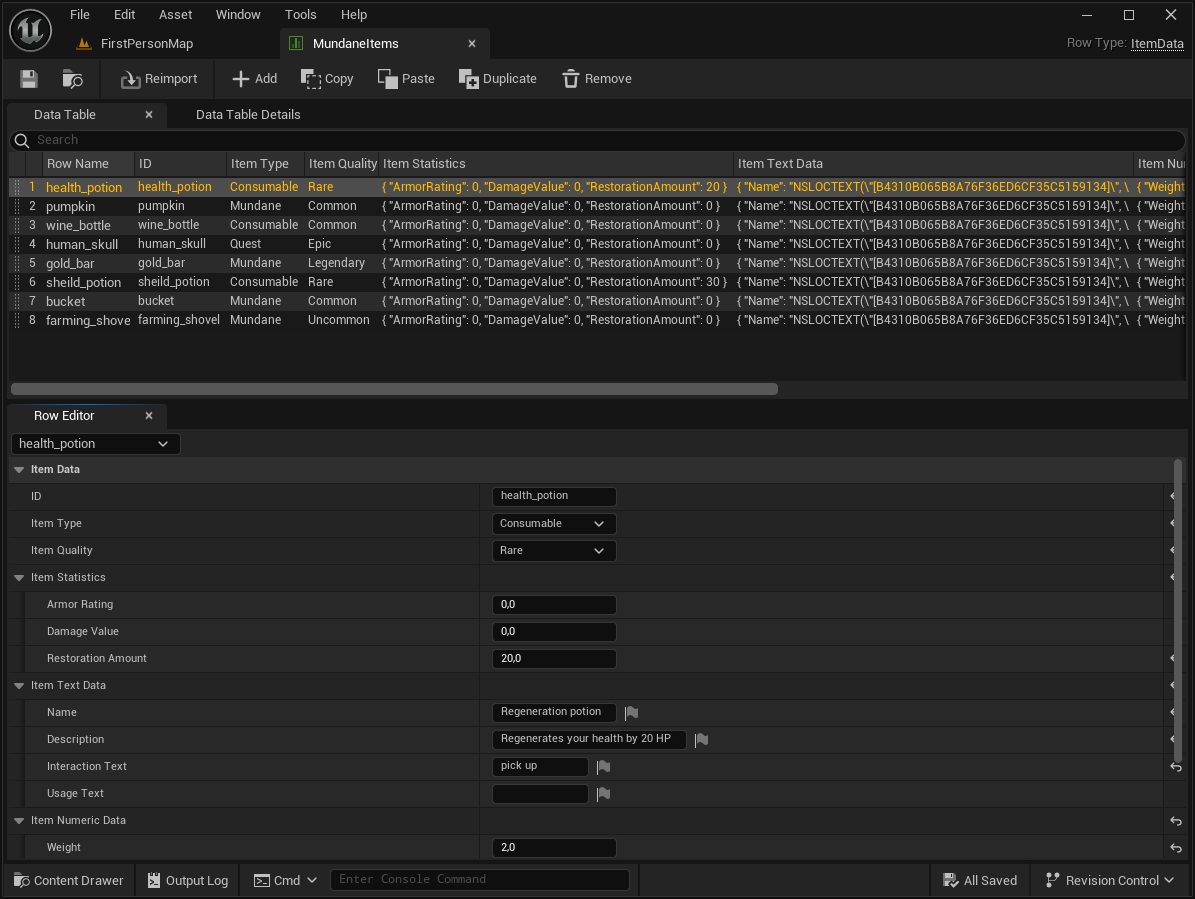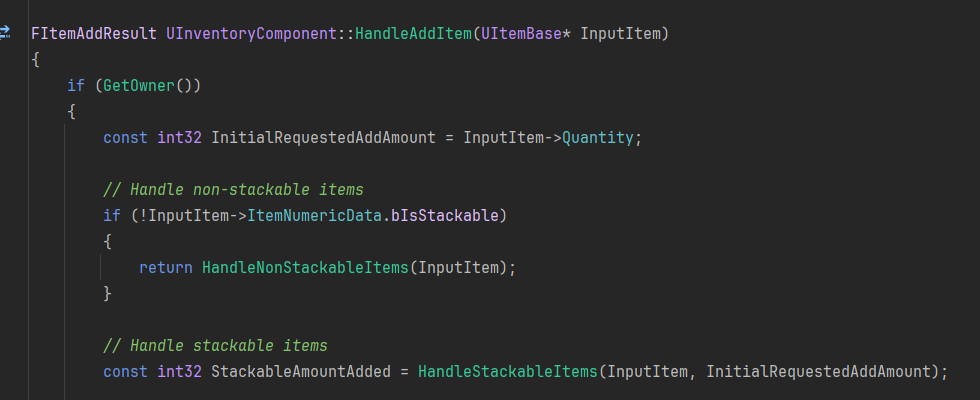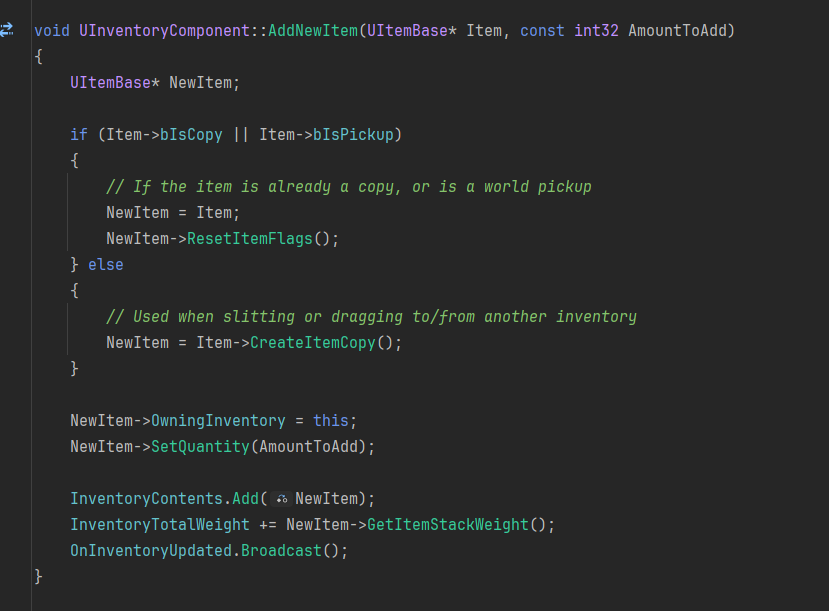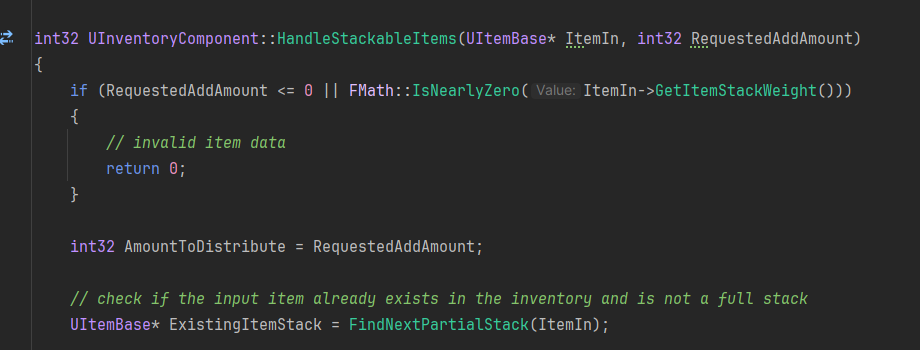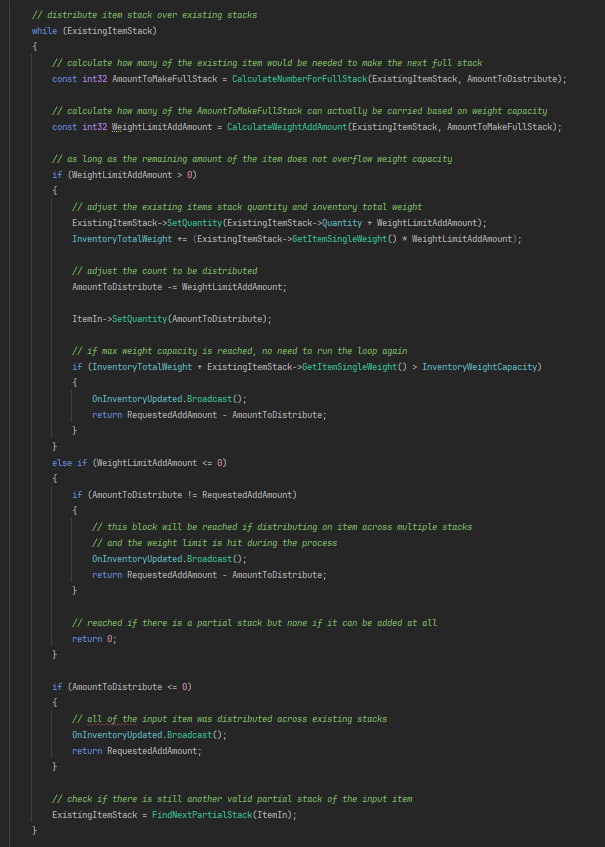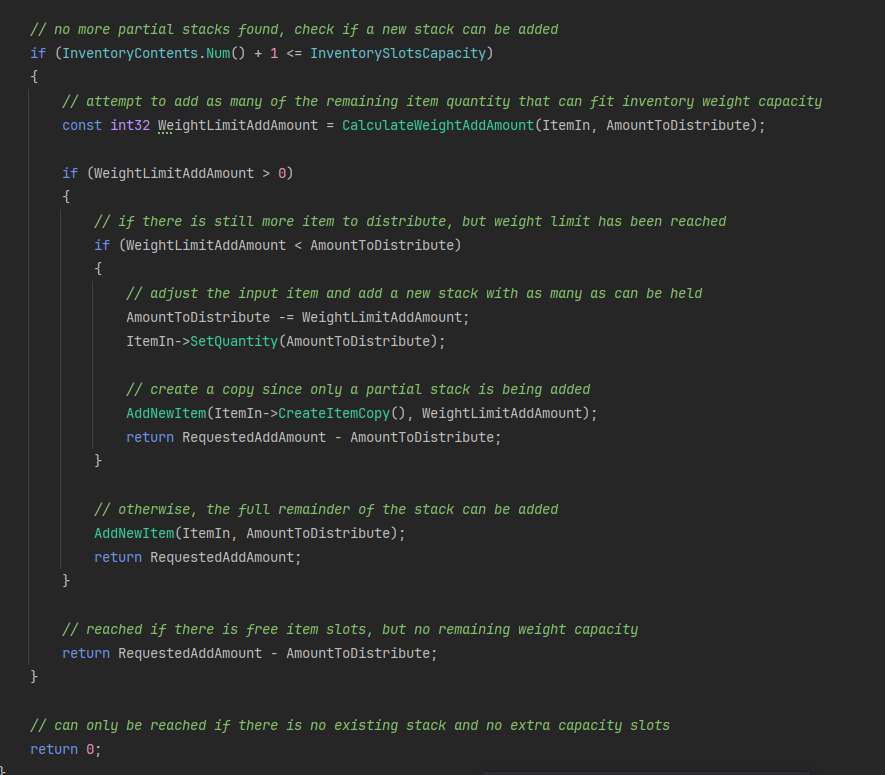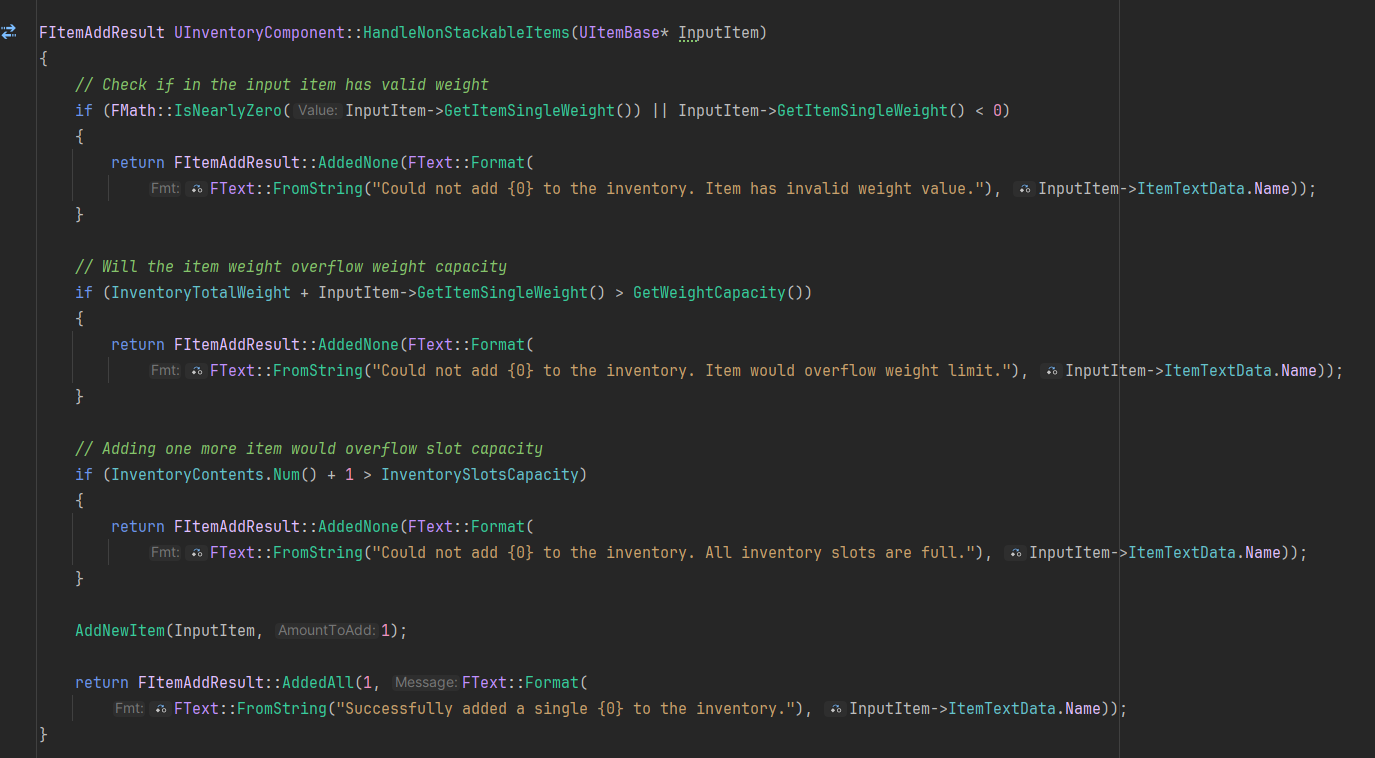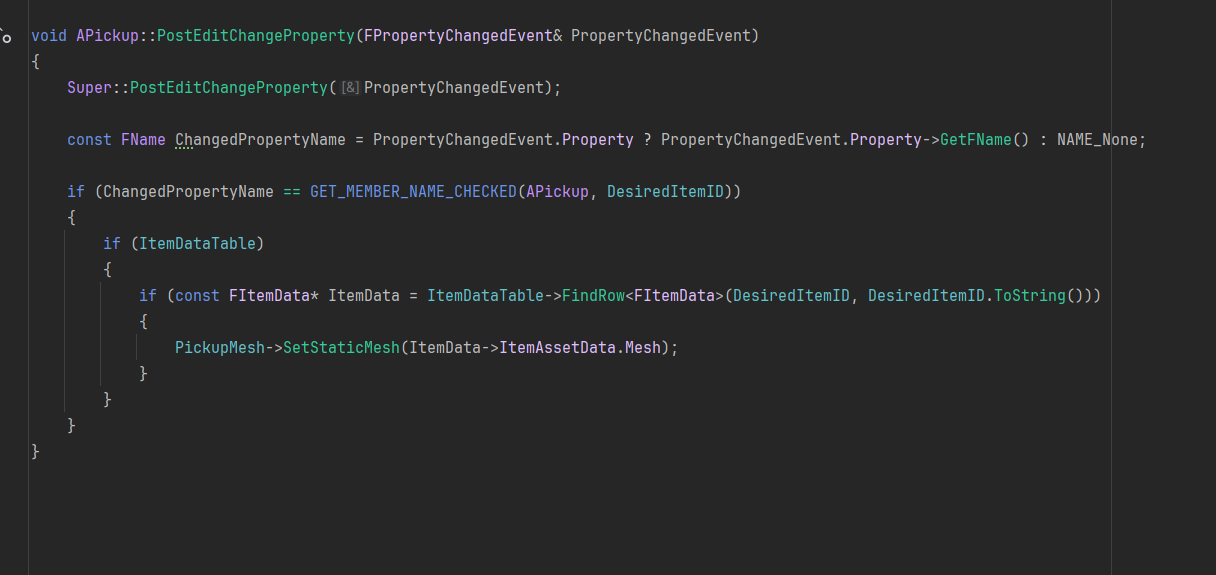HandleStackableItems()
This function is the biggest one since it needs to check the most stuff.
First we make sure the requested amount added isnt <= 0.
Then we check if the item we want to add already exists in the inventory and isnt a full stack.
Then in a while loop we first calculate how many of the existing items would be needed to make the next full stack.
Then we calculate how many we can carry based on weight capacity.
Then as long as the remaining items doesnt overflow the weight capacity,
we adjust the existing item quantity, inventory total weight and adjust the count the be distributed.
When thats all done we exit the while loop and if there are no more partial stacks then we check if we can add a new stack.
If possible, we add as many of there remaining item quantity that fits in the inventorys weight capacity.
If there is still more items to distribute but the weight limit is reached then we adjust the input item and add a new stack with as many that can be held.
Otherwise, we add the full remainder of the stack.